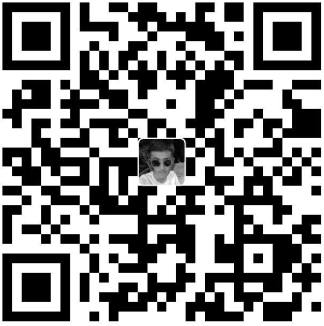vue-cli生成的项目,帮我们配置好了哪些功能?
ES6代码转换成ES5代码
scss/sass/less/stylus转css
.vue文件转换成js文件
使用 jpg、png,font等资源文件
自动添加css各浏览器产商的前缀
代码热更新
资源预加载
每次构建代码清除之前生成的代码
定义环境变量
区分开发环境打包跟生产环境打包
…
1 |
|
npm init1
2
3
4
5
6
### 安装webpack
### 写点小代码测试一下webpack是否安装成功了
新建一个src文件夹,然后再建一个main.js文件
// src/main.js
console.log(‘hello webpack’)1
2
3
4
5
6
7
然后在 package.json 下面加一个脚本命令
然后运行该命令
npm run serve
1 |
|